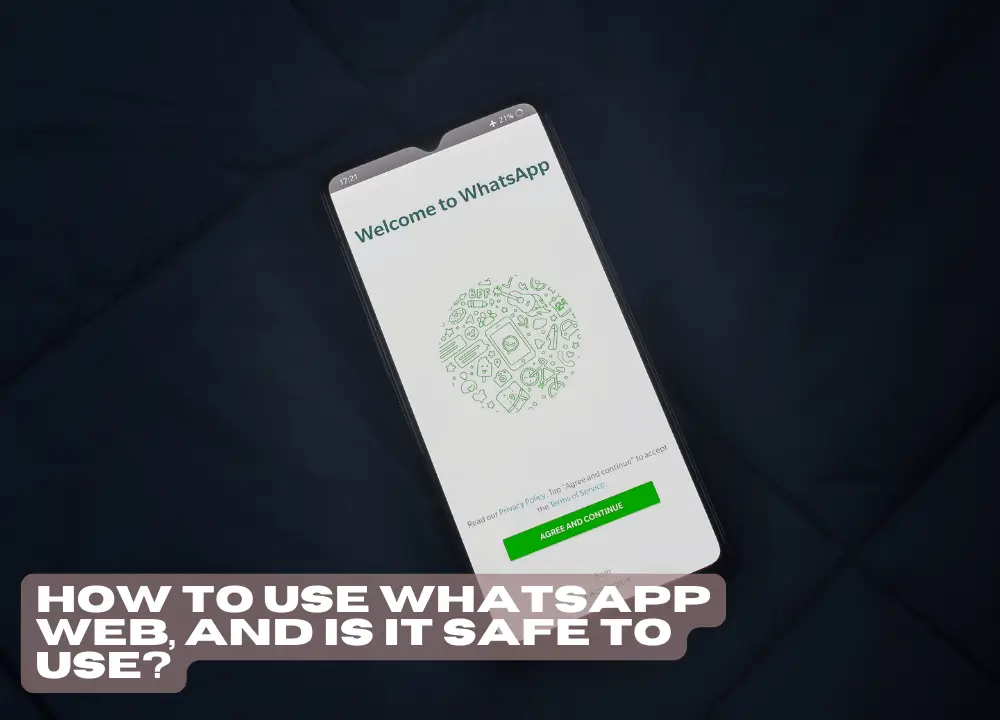
How to use WhatsApp Web, and is it safe to use?
How to use WhatsApp Web, and is it safe to use?
Update The Latest Version
WhatsApp is one of the most popular instant messaging apps in the world. With over 2 billion users, the app offers convenience and promises security and privacy when exchanging messages. However, there are many questions about the security of WhatsApp, including WhatsApp Web, the version created especially for use in browsers for computer users.
Is WhatsApp Web safe?
Here, we will answer the main questions, show you whether the tool is really safe and, of course, how to protect yourself against threats (such as the various types of scams on WhatsApp, for example) and improve your digital protection.
What is WhatsApp Web?
WhatsApp is the most popular messaging app among Brazilians. It is used not only for personal communications, but also by companies and organizations. Designed especially for mobile devices, it also offers users the possibility of using a web browser on their PC and smartphone.
So, in simple terms, WhatsApp Web is an extension of your WhatsApp account that allows synchronization between your phone and a computer, all through an authentication process performed in the app. This allows you to use WhatsApp on both your phone and computer. It does not serve as a replacement for the app, but rather as a resource to avoid limiting the use of the app to mobile devices only.
WhatsApp Web vs. WhatsApp app
The WhatsApp app for mobile devices and WhatsApp Web have practically the same features, but WhatsApp Web is more limited compared to the app. It does not allow posting Statuses or creating broadcast lists. In addition, it does not allow video calls or phone calls (WhatsApp Desktop, on the other hand, has these features).
WhatsApp Web also does not allow you to disable message read confirmations (those blue marks that serve as a ‘’check’’), nor the ‘’last seen’’ option.
WhatsApp Web vs. WhatsApp Desktop
Although both WhatsApp Web and WhatsApp Desktop offer the functionality of using WhatsApp on a computer, they have some notable differences. While the desktop version requires downloading and installing on your computer, the web platform can be accessed directly through your browser, without any installation. In addition, WhatsApp Desktop stands out for enabling voice and video calls (not available on WhatsApp Web) and for offering greater security during login.
On the other hand, the web version can be more convenient, allowing simple updates via the browser, without the need for downloads, and supporting the simultaneous use of two accounts which can be useful for users who use personal and professional numbers.
WhatsApp Web and WhatsApp Desktop: which one is better?
Both options are great and basically offer practically the same features. So, deciding which one is the best option depends a lot on your needs. If you need WhatsApp for professional use (such as working from home or even in a more traditional way), WhatsApp Desktop is the best option, mainly because it offers better security.
If you want to use WhatsApp for a less professional and more personal purpose and you don’t need to use it much outside of your phone, WhatsApp Web is a better choice.
How to use WhatsApp Web?
To use WhatsApp Web safely, follow the steps below:
- On your computer, open your preferred browser. Then, access WhatsApp Web in the browser.
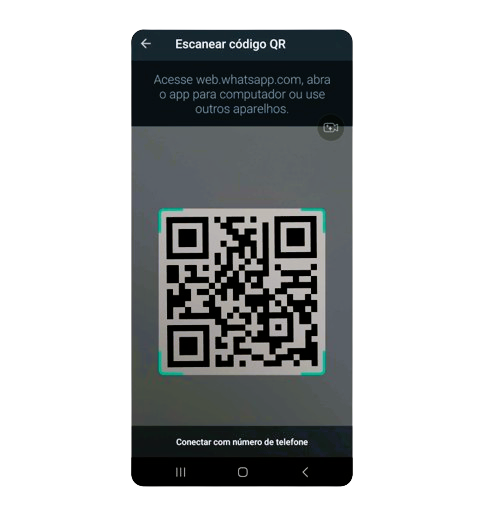
- On your phone, open the WhatsApp app.
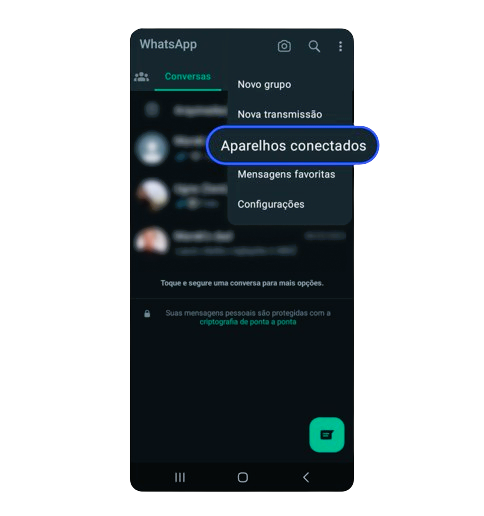
- Click on the three-dot icon in the upper right corner of the WhatsApp screen and look for the Connected devices option (on iPhone devices, you can find this option by going to Settings).
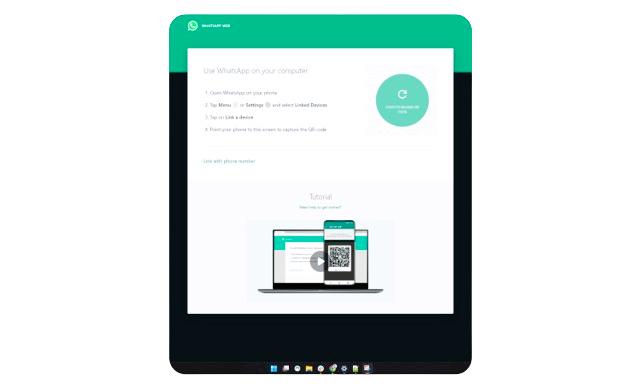
- Tap on the Connect a device option to scan the code and validate your account.
- Just point your camera at the code and, that’s it, you’ll be able to use WhatsApp Web in your desktop browser.
Security risks of WhatsApp Web
Despite offering very efficient security mechanisms, WhatsApp Web is not completely immune to attacks, scams and cyber threats. In addition, it is subject to the same problems as other versions, if the user has their WhatsApp hacked.
So, you need to be very careful about some specific risks that arise through the use of WhatsApp Web:
Exposing your data, activities and conversations
WhatsApp Web is not as private as the WhatsApp you use on your cell phone. When using the browser version, there are a number of risks of exposing data, histories, conversations, files and other things.
Security risks on public computers
If you use your WhatsApp Web on a computer used by other people, someone may gain access to your account either accidentally (by accessing WhatsApp Web and finding.
How to improve your security when using WhatsApp Web
You can take several steps to make using WhatsApp Web safer and more reliable, protecting your data and, of course, the data of the people on your contact list:
Avoid public Wi-Fi networks and shared computers:
use a personal computer/laptop whenever you use WhatsApp Web, avoid shared equipment and public Wi-Fi networks, as they are more vulnerable and offer less protection to your information and online activities.
Choose a more secure browser: when using WhatsApp Web, choose the most secure browser possible. This helps protect yourself against vulnerabilities.
Protect your computer against malware: keep your operating system and programs up to date, have a professional antivirus and always keep your firewall active. It is very important to know how to identify threats, prevent them and adopt reactive measures if your computer is compromised (such as running scans and removing viruses from your computer, for example).
Use a good VPN:
A good VPN tool helps protect your connection through cutting-edge encryption – and this is very important if you need to connect to a public Wi-Fi network, for example.
Don’t leave WhatsApp Web open:
If you use third-party devices, click on the three-dot icon next to your profile picture and select the Disconnect option to log out of your account. Never leave your WhatsApp Web open and accessible to other people. Another important point is to lock your computer/laptop by creating a strong password for your user (you can follow ideas for more robust passwords to prevent other people from accessing your account).
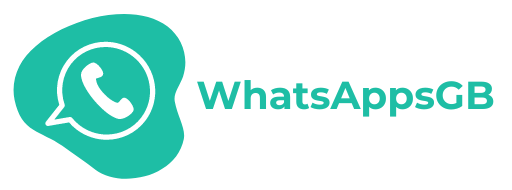

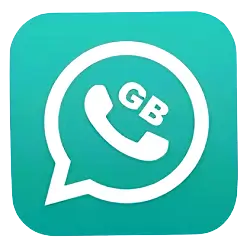
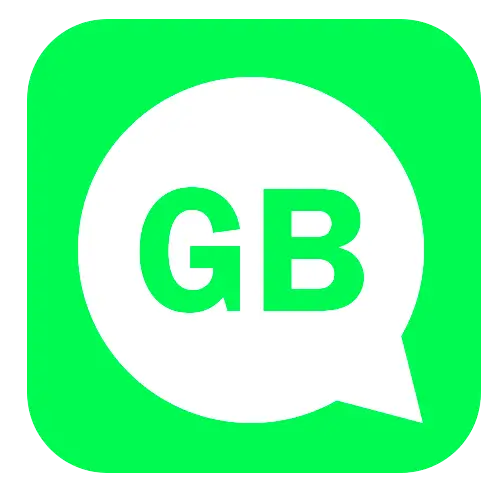

Leave a Reply